How To Create Undeletable & Unrenamable Folder In Windows
We have stated an incredible trick on creating an undeletable and unrenamable folder in your Windows PC. This is a prank trick and you can do it with your friends for seeking some fun.
Today we are here with a method to How To Create Undeletable And Unrenamable Folder In Windows. Today, almost every user wants its isolation in a computer as everyone wants to secure their data in the computer system. So in this post, I will tell you the method by which you can easily create the undeletable and unrenamable folder which will not get deleted or renamed outwardly without your permission.
This trick is helpful, and it even makes your data more secure in your computer system. This folder can be generated easily as the method to create such folder is very easy and straight, and you just have to follow the post written below.
Contents: [hide]
How To Create Undeletable And Unrenamable Folder In Windows

The method is very simple and easy, and you can easily do this with a little cmd trick. Just follow the below steps to proceed.
Step 1. First of all, go to Start and then Click on Run. Now type cmd & hit enter (Command Prompt will get opened).
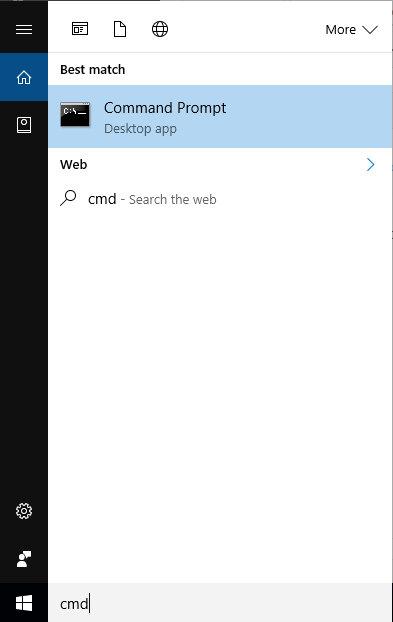
Step 2. Always remember that you cannot create any undeletable & unrenamable folder in your root directory of storage. Which means these folders can’t be created on the drive in which your Windows is being installed. So select the drive by typing D:, E:, F: and then hit enter.
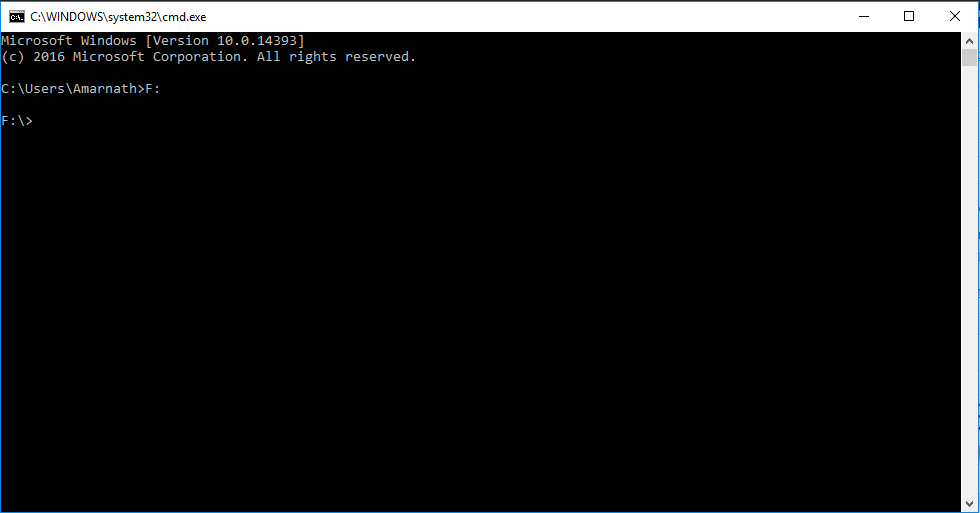
Step 3. Type md lpt1\ and hit enter (md – make directory). Now open the directory and you will see the folder created by name con there. You can store your precious file inside that folder.
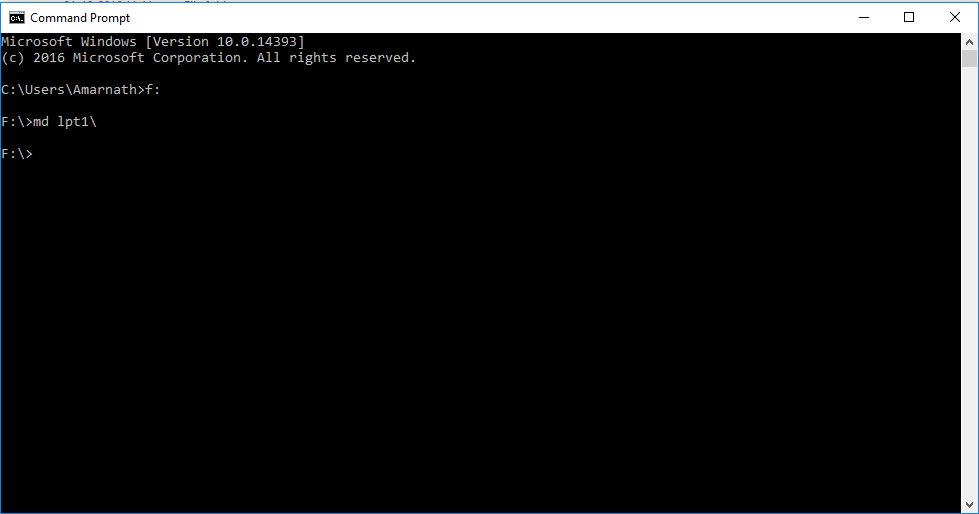
Step 4. Now let’s try to delete that folder or rename that folder. Every time you try to do it, Windows will show the error message there. This folder now can’t be deleted and renamable by this way.
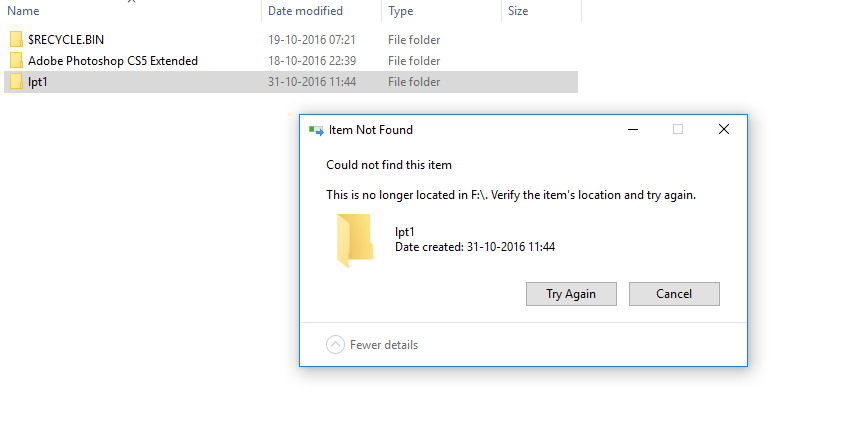
How to delete the Unrenamable and Undeletable folder
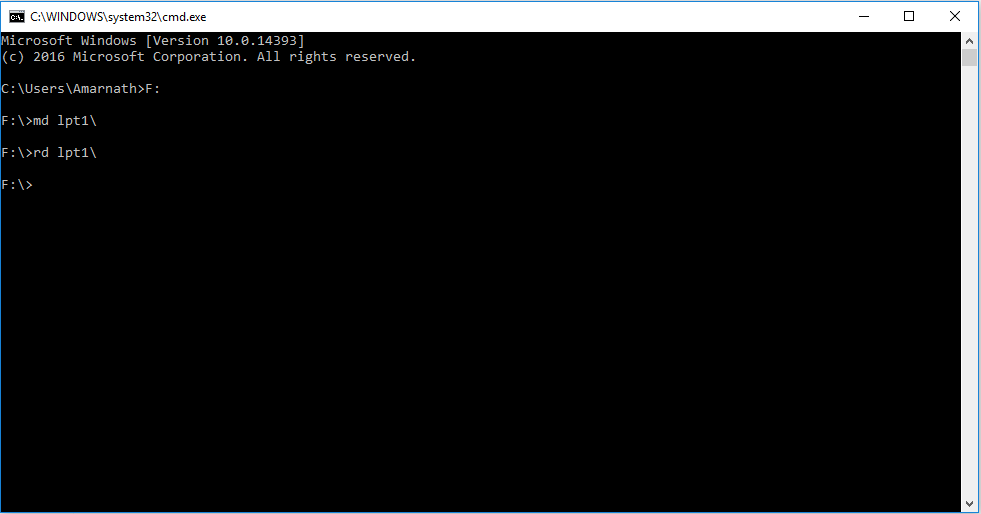
- First of all open the Command Prompt.
- There type D: ( if you have created the folder in D: drive) & hit enter.
- You have to delete the files inside the “con” folder in order to delete the folder
- Now their type rd lpt1\ (rd – remove directory)
- Now again open the directory and the folder will get deleted from there.
Method 2: Deny Security Permission
Well, this is the easiest way to create or make any folder undeletable or unrenamable. You can remove the right to delete or rename any existing folder with this trick. Let’s know how to do it.
Step 1. First of all, you need to make a folder. Or you can select any folder. Right click on it and then click on properties.
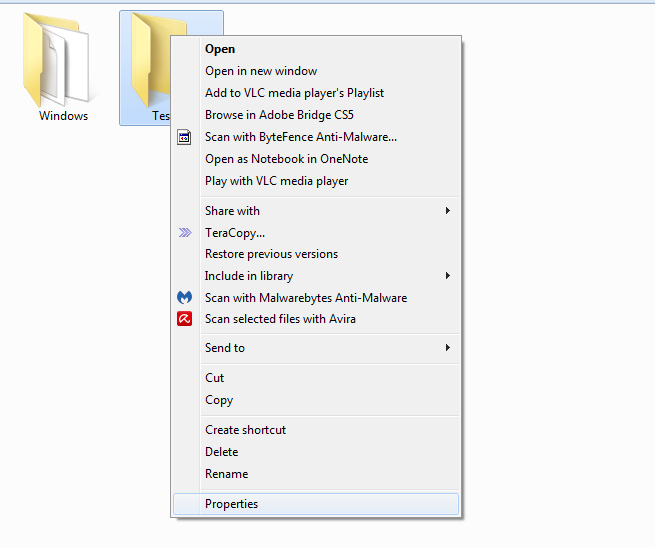
Step 2. Now you need to head over the “Security” tab from there you need to click on “Edit”
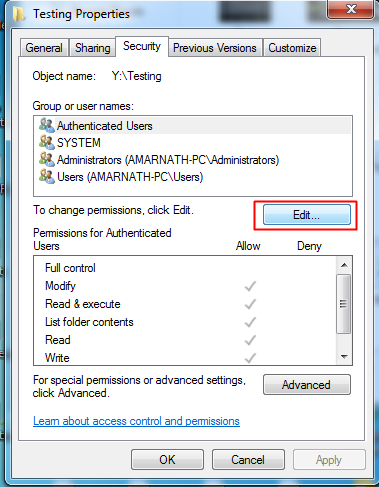
Step 3. Now you need to select “Users (Your-PC\Users)” and then you need to change the full control permission to “Deny”.
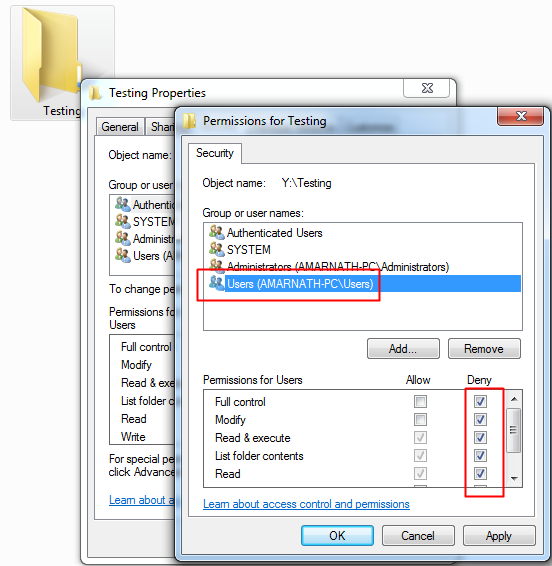
Step 4. Now try to delete the folder or rename the folder. You will see the error message “You need permission to perform this action”
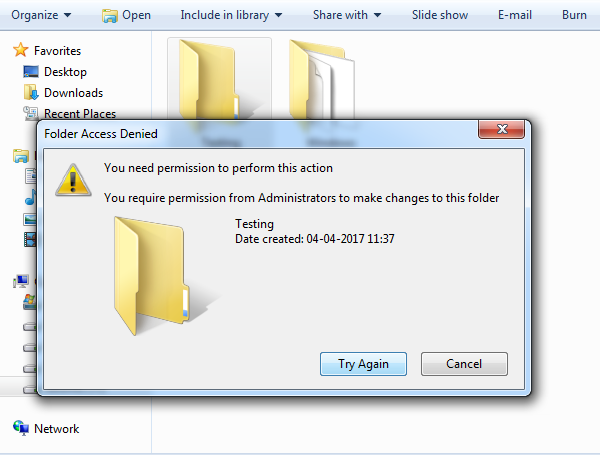
Step 5. Now if you want to roll back the changes then simply head over the Security tab and then click on Edit and change the permissions for Everyone to have full access.
That’s it! You are done. This is how you can create the undeletable or unrenamable folder in windows. The best part is this trick doesn’t require any third party apps.
So, above is all about How To Create Undeletable And Unrenamable Folder In Windows. By this way, you can efficiently make sure that the folder that contains your personal data that is pics, videos and audio etc is secure from any unauthorized access. Hope you like the post, don’t forget to share it with your friends and leave a comment below if you are facing any problem at any step in the method discussed above.


Posted by Nagesh ;)

Comments
Post a Comment